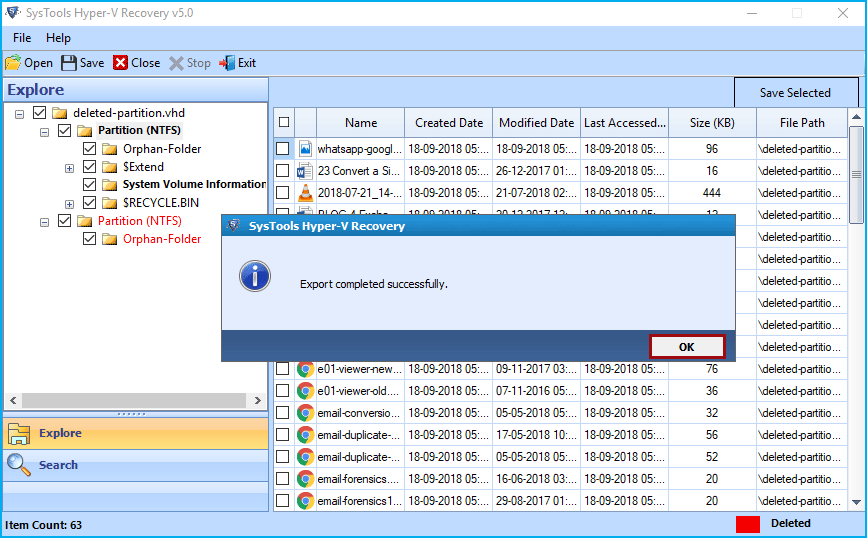Know How Tools Accomplish Recovery Task:
- Download and install hyper-V VHD file recovery Software. After that Click on "Open" button
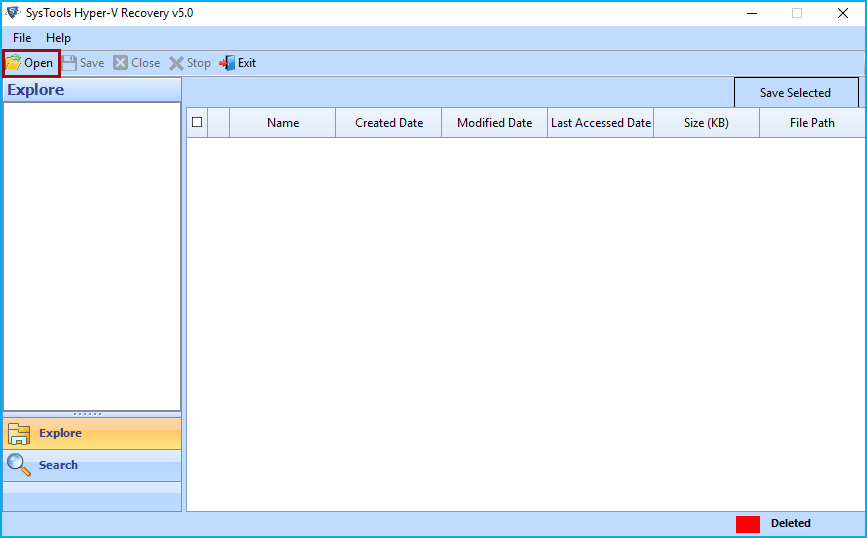
- From Open Windows, Select and browse damaged VHD file. Now, browse and select the specified .vhd file from the computer by clicking on ....
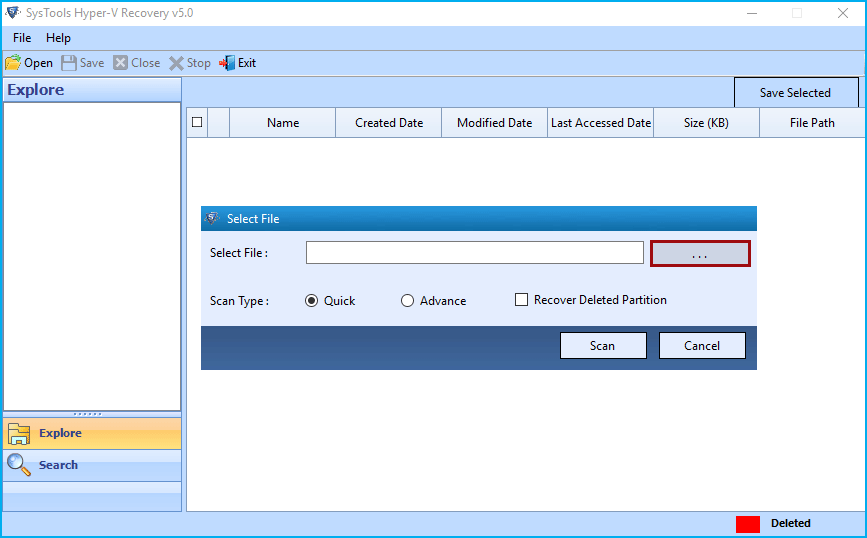
- Here tool will give you option to select either VHDX or VHD file. You can select one and continue to next.
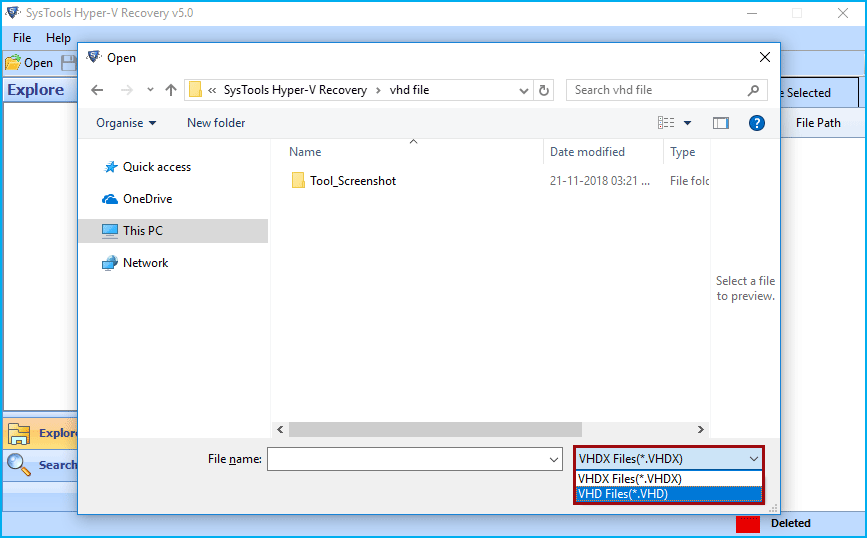
- Here the tool will give various scanning options, choose needed one and hit on Scan button.
Quick: - Choose this option, if the .vhd or .vhdx file healthy. It will scan and list entire data instantly.
Advance: - If the .vhd or .vhdx file is corrupted then choose this option.
Recover Deleted Partition: - Check this option for deleted partition recovery from .vhd or .vhdx file.
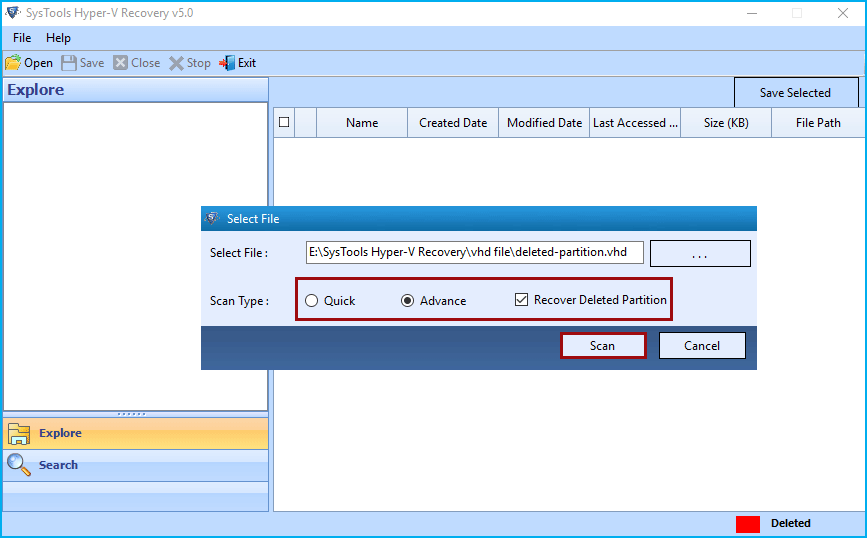
- Now see entire restored folders and choose the needed one and display entire data into right-side of tool window. The deleted partition will be highlighted in red colour.
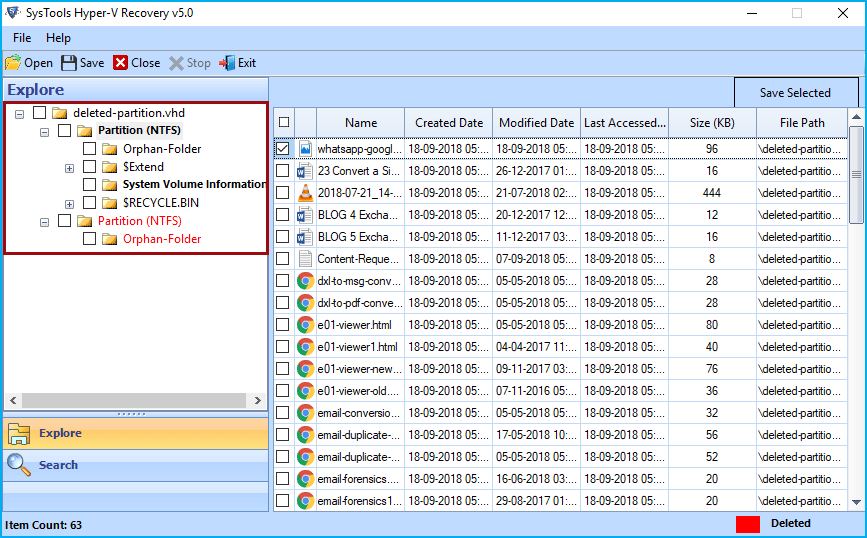
- After previewing entire file, users can save entire files. Just click on the Save button. You can save your data at any location
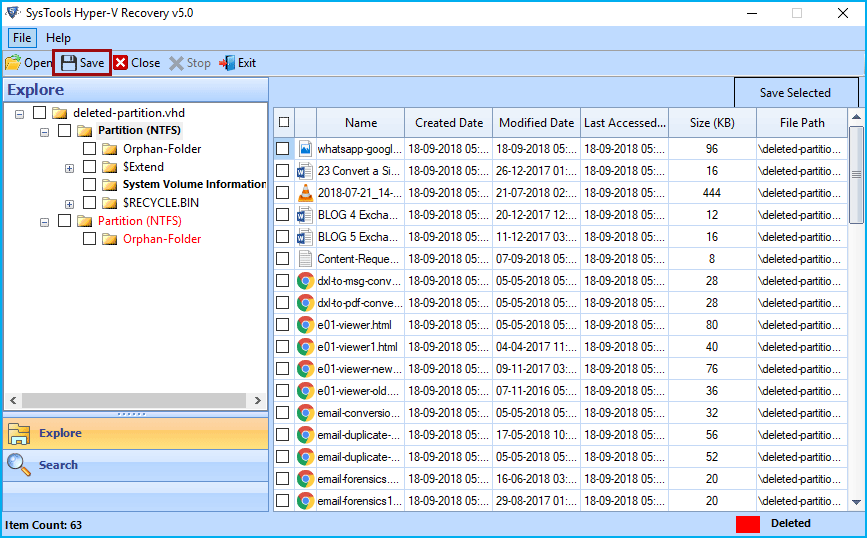
- Now Browse the location to save resultant file. Users can either create new folder or choose an existing folder to save restored data. After selecting folder click on OK button.
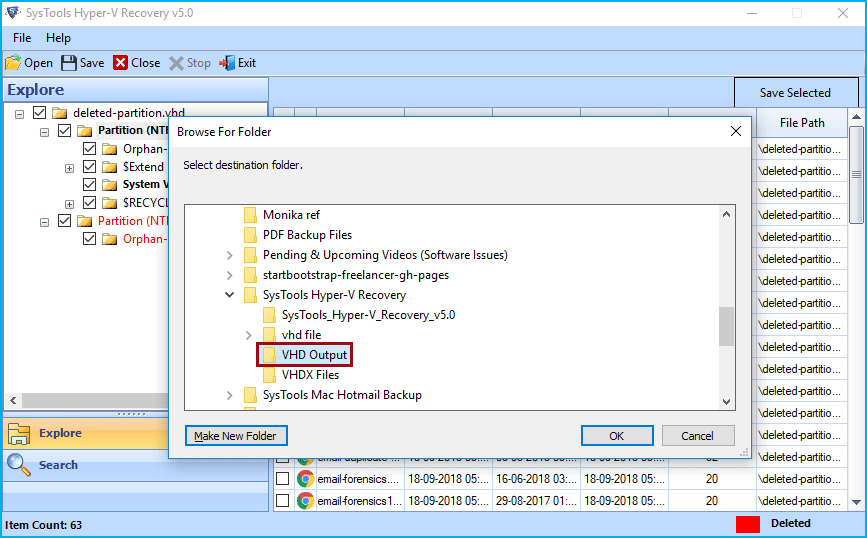
- The tool will start exporting recovered data and show you export progress information.
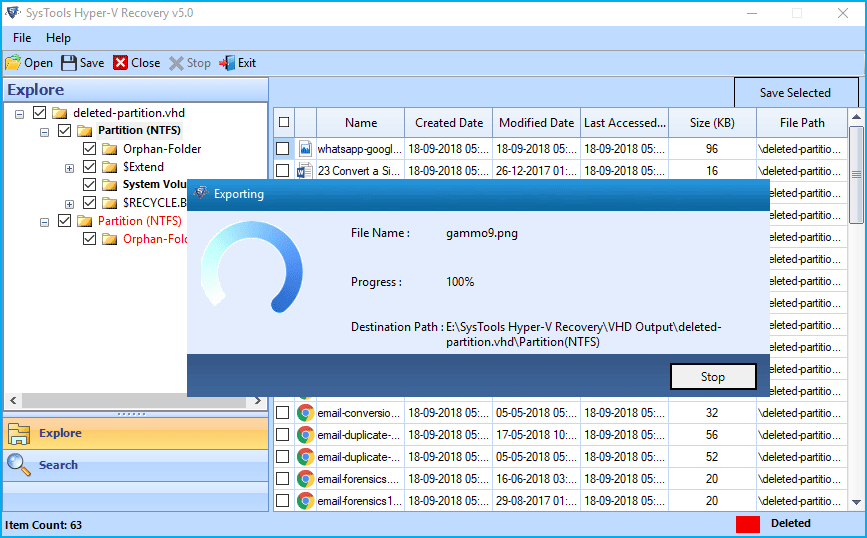
After completing export process the software will show you a success message, simply hit on OK button.